Geom Tool
geomtool.zip (current version: "0.4 2009/01/26" - tested with Blender 2.48a)When you run Geom Tool, a menu appears:
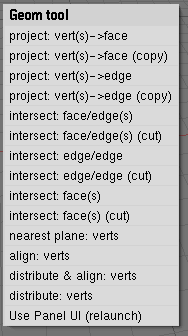
The menu entries give you indications on what they are and what they need to work with. Example: 'project: vert(s)->face'
- it will do a projection
- it needs one or more vertices, and one face
- vertices are projected on the face
Note :
The selection order isn't important. For example, if you have to select a face and some vertices, you can select a few vertices, the face, and after some other vertices.
Change the user interface
You can use a popup menuor a panel. When you change the interface style, you must relaunch the script for the change to take place.
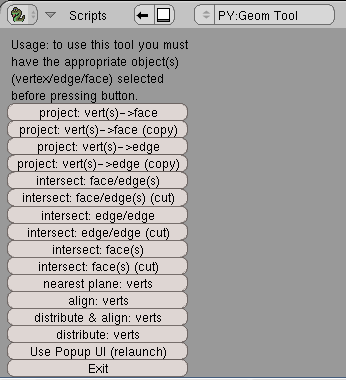
Project vertices on a face
Select one face and some vertices, to project the vertices on this face.
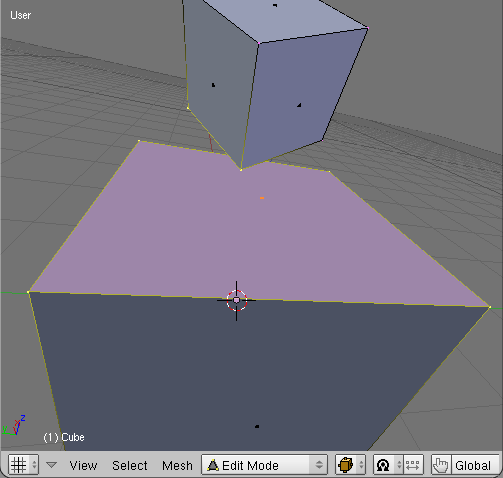
There are 2 options:
- normal: vertices are modified.

- copy: vertices aren't modified : they are duplicated, and the clones are projected.

Project vertices on an edge
Select one edge and some vertices, to project the vertices on this edge.
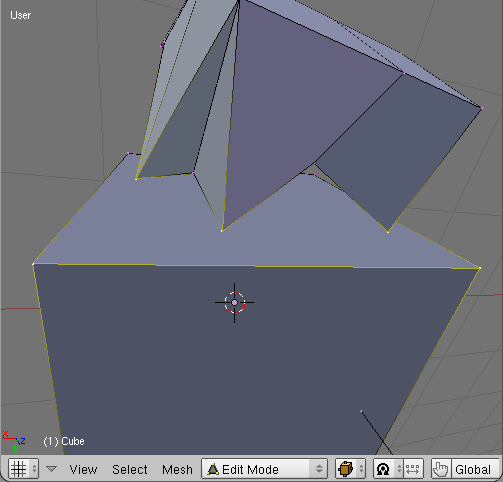
There are 2 options:
- normal: vertices are modified.

- copy: vertices aren't modified : they are duplicated, and the clones are projected.

Intersect a face and some edges
Select one face and some edges, to intersect the face with the edges.
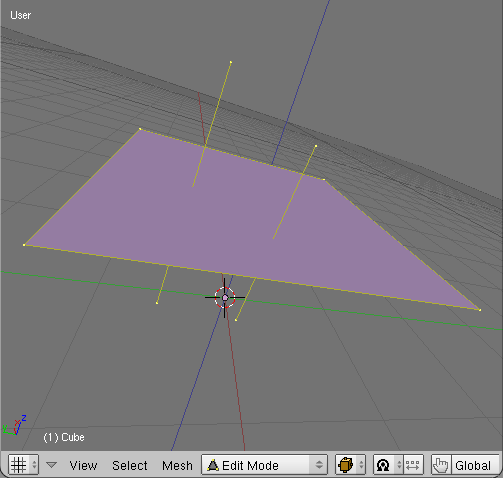
There are 2 options:
- normal: the edges aren't modified ; new vertices are created at the intersection points.

- cut: the edges are modified (if there is an intersection, of course) ;
they are cut in two by new vertices.

Note :
With the cut version, if a cut edge belongs to a face, this face is deleted. If it's not what you want, you can use the normal version on the intersection, or the face/face intersection.
Intersect 2 edges
Select 2 edges, to intersect them.
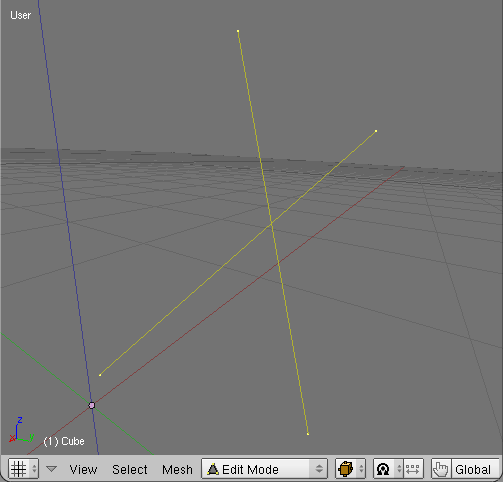
There are 2 options:
- normal: the edges aren't modified ; new vertices are created at the intersection points.

- cut: the edges are modified (if there is an intersection, of course) ;
they are cut in two by new vertices.

Notice that even if the 2 edges don't intersect, 2 new vertices are created. They represent the place where the edges are the closest to one another. If there is an intersection, there is only one new vertex.
Note :
With the cut version, if a cut edge belongs to a face, this face is deleted. If it's not what you want, you can use the normal version on the intersection, or the face/face intersection.
Intersect faces
Select some faces, to intersect them.
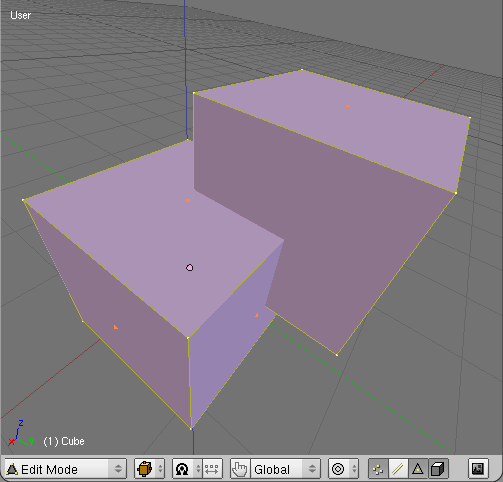
There are 2 options:
- normal: the faces aren't modified ; new edges are created to represent the lines of intersection.

- cut: the faces are modified (if there is an intersection, of course).

Notice that it doesn't intend to be better than the boolean tool of Blender. But it could be useful because it doesn't need to separate an object in 2 closed objects.
Nearest plane
Select some vertices, to project them on the nearest plane.
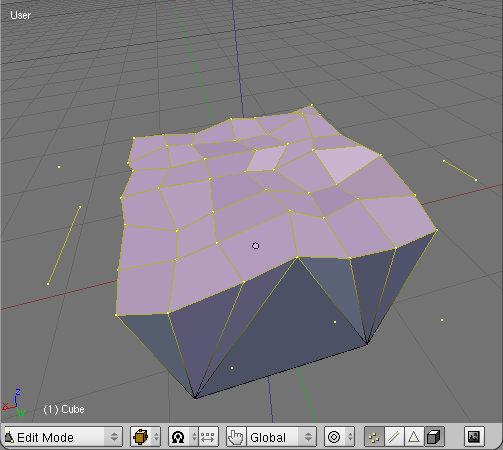
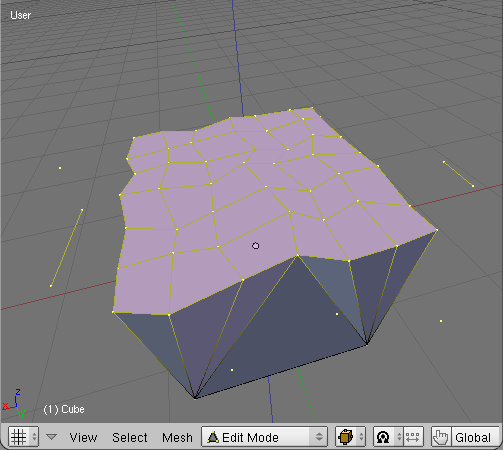
Note :
Notice that it works directly with vertices : they don't need to belong to faces. The problem is that it makes this function slow.
Align, distribute
Select some vertices, to align them and/or distribute them regularly.
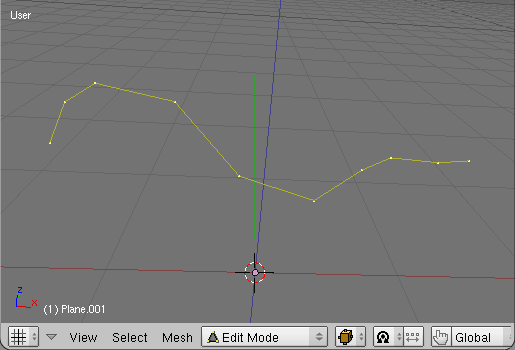
- align: vertices are aligned between the 2 extremities.

- align and distribute: vertices are aligned and distributed regularly between the 2 extremities.

- distribute: vertices are distributed more regularly, and the shape is kept as much as possible.

Note :
- For the 'align' and 'align and distribute' functions, vertices don't have to be connected, but they must be roughly aligned (or the result won't be what you want).
- For the 'distribute' function, vertices must form an edge string or an edge loop.















